20 steps for how to free space on iphone
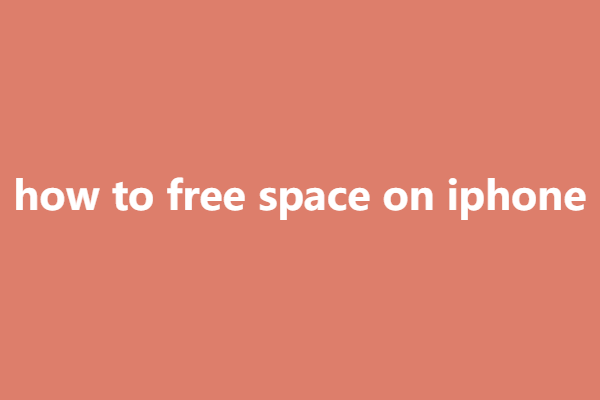
Table of Contents
To free up space on your iPhone, you can follow these steps: #
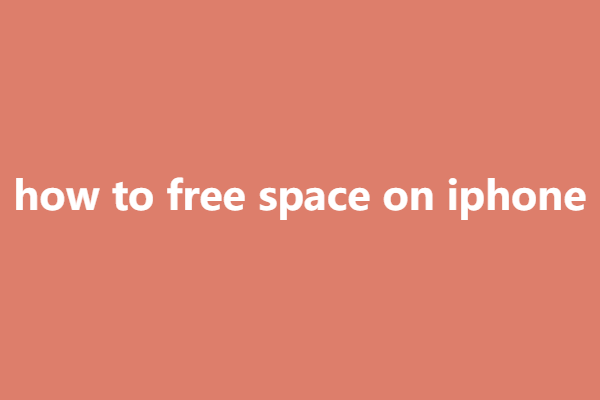
1. Delete Unnecessary Apps: #
Go to your iPhone’s home screen, press and hold any app icon until they start shaking, then tap the “X” button on the app you want to delete. Confirm the deletion when prompted.
2. Clear Cache and Temporary Files: #
Open the Settings app, go to “General,” then “iPhone Storage.” You’ll see a list of apps and the amount of storage they use. Tap on any app and select “Offload App” or “Delete App” to clear its data and cache.
3. Manage Photos and Videos: #
Review your photo and video library and delete any unwanted or unnecessary media. You can use the “Recently Deleted” album in the Photos app to permanently delete items.
4. Offload Unused Apps: #
Under the “iPhone Storage” settings, enable the “Offload Unused Apps” option. This will automatically remove unused apps but keep their documents and data intact.
5. Enable iCloud Photo Library: #
If you have limited storage on your device, consider enabling iCloud Photo Library. This feature allows you to store your photos and videos in iCloud while keeping optimized versions on your iPhone.
6. Clear Safari Cache: #
In the Settings app, go to “Safari” and select “Clear History and Website Data” to remove browsing history and website data, which can take up space.
7. Review and Delete Large Files: #
Use the “iPhone Storage” settings to identify large files, such as videos or downloaded documents, and delete them if they are no longer needed.
8. Delete Messages and Attachments: #
Open the Messages app, go to a conversation, and tap on the contact or group name. Select “Info” and scroll down to find and delete attachments, photos, or videos that are taking up space.
9. Offload Music and Videos: #
If you use Apple Music or other streaming services, consider removing downloaded songs or videos from your device to free up space. You can always stream them when needed.
10. Restart Your iPhone: #
Sometimes, a simple restart can help clear temporary files and free up memory on your device.
11. Review and Delete Large Conversations: #
In the Messages app, delete text conversations that contain a lot of images, videos, or attachments. This can significantly reduce the storage used by the Messages app.
12. Optimize App Storage: #
Go to “Settings,” then “General,” and select “iPhone Storage.” Enable the “Optimize Storage” option. This will automatically remove downloaded music and TV shows that you haven’t played in a while, freeing up storage space.
13. Offload Unused Apps: #
Under the “iPhone Storage” settings, enable the “Offload Unused Apps” option. This will automatically remove apps that you haven’t used in a while but keep their documents and data intact.
14. Clear Podcasts Cache: #
If you listen to podcasts, the Podcasts app can accumulate a significant amount of storage. Open the app, go to “Settings,” and select “Clear Cache” to free up space.
15. Disable Photo Stream: #
If you have Photo Stream enabled, it can take up additional storage space. Go to “Settings,” select your Apple ID, tap “iCloud,” and disable “My Photo Stream.”
16. Use iCloud Drive: #
Store your files, documents, and other data in iCloud Drive instead of keeping them on your device. This can help free up space and ensure your files are accessible across all your devices.
17. Clear Recently Deleted Albums: #
Open the Photos app, go to the “Albums” tab, and select the “Recently Deleted” album. Tap “Select” and delete any photos or videos you no longer need.
18. Check App Data Usage: #
Some apps, particularly social media and messaging apps, can accumulate a significant amount of data over time. Go to “Settings,” select “General,” then “iPhone Storage,” and review the app data usage. Delete unnecessary data or consider using the in-app data management options.
19. Use iCloud Photo Library: #
Enable iCloud Photo Library to store your entire photo library in iCloud. This allows you to access your photos on-demand while saving space on your iPhone.
20. Reset Settings: #
If you’ve tried all the above steps and still need more space, you can go to “Settings,” select “General,” then “Reset,” and choose “Reset All Settings.” This will reset your device settings to default, but it won’t delete your data or apps.
By implementing these additional steps, you should be able to further optimize your iPhone’s storage and create more room for your important files, apps, and media.
ClearUp Space is here to help you reclaim valuable storage space effortlessly. #
With ClearUp Space, you can easily identify and remove unnecessary files, junk data, and bloated apps that are hogging your iPhone’s storage. The app offers a user-friendly interface and powerful features designed to optimize your device’s storage capacity.
Key Features: #
- Smart Cleanup: ClearUp Space intelligently scans your iPhone for unnecessary files, including cache, temporary files, and system junk. With just a few taps, you can clean up these files and regain valuable space.
- App Manager: Easily identify large apps that are consuming significant storage space. ClearUp Space allows you to view and delete unwanted apps with ease, freeing up storage for the ones you use and enjoy the most.
- Photo Cleaner: ClearUp Space analyzes your photo library and helps you identify duplicate and blurry photos, screenshots, and videos. You can selectively delete these files, freeing up space while keeping your cherished memories intact.
- File Organizer: Take control of your files with ClearUp Space’s file organizer feature. It allows you to manage and organize your files, making it easy to locate and delete unnecessary documents, downloads, and attachments.
- iCloud Integration: ClearUp Space seamlessly integrates with iCloud, allowing you to optimize your iCloud storage as well. You can easily manage and delete files from your iCloud storage, freeing up space without losing important data.
Don’t let a cluttered iPhone slow you down. Download ClearUp Space today and experience the joy of a clean and optimized device. Say goodbye to storage woes and hello to a smoother, faster iPhone experience.