- Expert Hacks to Fix the "iPhone Storage Full"/
- How to/
- 8 steps for how to delete other storage on iphone/
8 steps for how to delete other storage on iphone
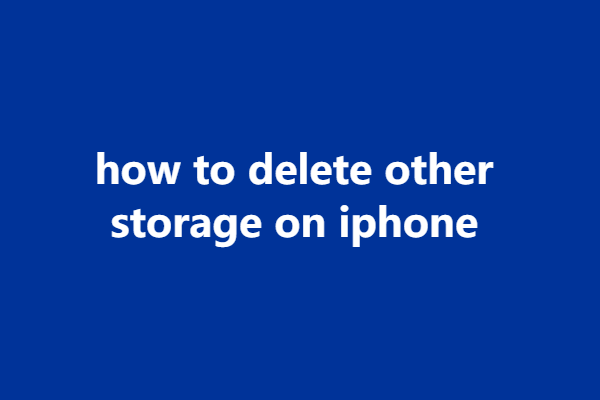
Table of Contents
To delete “Other” storage on your iPhone, you can follow these steps: #

Clear Safari Cache #
Open the Settings app, scroll down and tap on “Safari.” Scroll down again and select “Clear History and Website Data.” This will remove cached files and data associated with Safari.
Manage Messages and Attachments #
Open the Messages app and review your conversations. Delete unnecessary messages, photos, and attachments to free up storage space.
Remove Unused Apps #
Go to your iPhone’s home screen and press and hold any app icon until they start to jiggle. Tap the “X” on the corner of unused apps to delete them.
Offload Unused Apps #
If you want to keep an app’s data but free up space, you can offload unused apps. Go to Settings > General > iPhone Storage. Tap on the app you want to offload and select “Offload App.”
Clear Cache and Data for Apps #
Some apps accumulate cache and data over time. Go to Settings > General > iPhone Storage and scroll down to see a list of apps. Tap on an app and choose “Offload App” or “Delete App” to clear its data.
Delete Large Files and Downloads #
Open the Files app or go to Settings > General > iPhone Storage to identify large files, videos, or downloads that you no longer need. Delete them to free up storage space.
Use iCloud Photo Library #
Enable iCloud Photo Library to store your photos and videos in the cloud, reducing the space they occupy on your device. Go to Settings > Photos > iCloud Photos and toggle it on.
Reset All Settings #
If the “Other” storage is still taking up a significant amount of space, you can try resetting all settings. Go to Settings > General > Reset > Reset All Settings. Note that this will reset your personalized settings but will not delete your data.
Remember to regularly manage your storage and perform these steps to prevent “Other” storage from accumulating again.
Introducing ClearUp Space, the ultimate app for freeing up storage on your iPhone. Are you tired of constantly receiving “Storage Almost Full” notifications?
ClearUp Space is here to help you reclaim valuable storage space effortlessly. #
With ClearUp Space, you can easily identify and remove unnecessary files, junk data, and bloated apps that are hogging your iPhone’s storage. The app offers a user-friendly interface and powerful features designed to optimize your device’s storage capacity.
Key Features: #
- Smart Cleanup: ClearUp Space intelligently scans your iPhone for unnecessary files, including cache, temporary files, and system junk. With just a few taps, you can clean up these files and regain valuable space.
- App Manager: Easily identify large apps that are consuming significant storage space. ClearUp Space allows you to view and delete unwanted apps with ease, freeing up storage for the ones you use and enjoy the most.
- Photo Cleaner: ClearUp Space analyzes your photo library and helps you identify duplicate and blurry photos, screenshots, and videos. You can selectively delete these files, freeing up space while keeping your cherished memories intact.
- File Organizer: Take control of your files with ClearUp Space’s file organizer feature. It allows you to manage and organize your files, making it easy to locate and delete unnecessary documents, downloads, and attachments.
- iCloud Integration: ClearUp Space seamlessly integrates with iCloud, allowing you to optimize your iCloud storage as well. You can easily manage and delete files from your iCloud storage, freeing up space without losing important data.
Don’t let a cluttered iPhone slow you down. Download ClearUp Space today and experience the joy of a clean and optimized device. Say goodbye to storage woes and hello to a smoother, faster iPhone experience.