- Expert Hacks to Fix the "iPhone Storage Full"/
- How to/
- Why is iPhone storage full and can't delete anything/
Why is iPhone storage full and can't delete anything
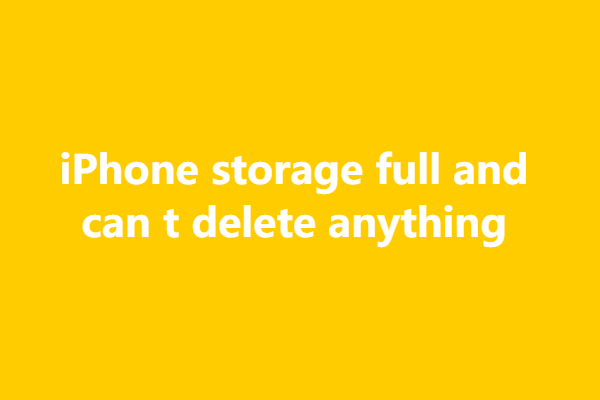
Table of Contents
If your iPhone storage is full and you are unable to delete anything,
5 possible reasons for iPhone storage full and can t delete anything: #

1. Recently Deleted folder: #
When you delete photos or videos from your iPhone, they are moved to the “Recently Deleted” folder, where they are stored for a specific period before being permanently deleted. Make sure to empty the Recently Deleted folder by going to the “Photos” app, selecting “Albums,” and then “Recently Deleted.”
2. System files and caches: #
Your iPhone’s system files and app caches can accumulate over time and take up significant storage space. Unfortunately, you cannot directly delete these files without resetting your iPhone. However, you can try clearing Safari data (Settings > Safari > Clear History and Website Data) to remove website caches.
3. Other apps using large amounts of storage: #
Some apps may be storing a large amount of data on your device. Check the storage usage of individual apps by going to Settings > General > iPhone Storage. If you find an app consuming a significant amount of storage, consider deleting and reinstalling it to free up space.
4. iCloud Photo Library: #
If you have enabled iCloud Photo Library, your photos and videos may be stored in iCloud, taking up less space on your device. You can manage your iCloud storage settings in Settings > Your Name > iCloud > Photos.
5. Corrupted files or software issues: #
In rare cases, corrupted files or software issues can prevent you from deleting items. In such situations, you may need to back up your iPhone and restore it using iTunes or Finder on a computer.
If none of these solutions work or you continue to experience issues, it may be helpful to contact Apple Support for further assistance in diagnosing and resolving the problem.