- Expert Hacks to Fix the "iPhone Storage Full"/
- How to/
- 7 Steps for address "iphone storage full message"/
7 Steps for address "iphone storage full message"
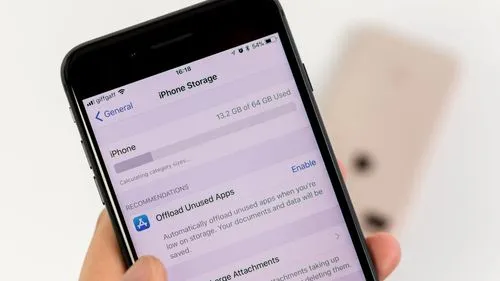
Table of Contents
If you receive a message on your iPhone saying “Storage Full” or something similar, it means that your device’s storage capacity is nearly or completely occupied. This message indicates that you need to free up some space on your iPhone in order to continue using it effectively.
Here are a few steps you can take to address this issue:
1. Check your storage usage #
Go to Settings on your iPhone and tap on “General” and then “iPhone Storage.” You will see a breakdown of the space used by different apps and data on your device. This will help you identify which apps or files are taking up the most space.
2. Offload unused apps #
In the iPhone Storage settings, you’ll find a list of apps sorted by the amount of storage they use. You can tap on individual apps and choose the “Offload App” option to remove the app itself while keeping its data intact. This way, you can reinstall the app later if needed, and it will free up storage space immediately.
3. Delete unnecessary apps and files #
Review the list of apps and data in the iPhone Storage settings and delete any apps or files that you no longer need. This includes old photos and videos, unused apps, downloaded files, and other documents.
4. Clear cache and data #
Some apps, particularly social media and web browsers, accumulate a lot of cache data over time. You can go to Settings, find the respective app, and clear its cache or stored data to free up space. Be aware that this might log you out of some apps and delete locally stored data.
5. Optimize iCloud storage #
If you use iCloud to back up your iPhone, consider reviewing your iCloud storage usage. You can manage your iCloud storage settings by going to Settings, tapping on your Apple ID, selecting “iCloud,” and then “Manage Storage.” You can remove unnecessary backups or purchase additional iCloud storage if needed.
6. Transfer files to a computer or cloud storage #
If you have a lot of photos, videos, or other files on your iPhone, you can transfer them to a computer or upload them to a cloud storage service like iCloud, Google Drive, Dropbox, or OneDrive. Once your files are safely stored elsewhere, you can delete them from your iPhone to free up space.
7. Use streaming services instead of downloading #
Consider using streaming services for music, videos, and podcasts instead of downloading them locally. This can save a significant amount of space on your device.
Conclution #
By following these steps, you should be able to free up storage space on your iPhone and alleviate the “Storage Full” message. Remember to periodically review your storage usage and remove unnecessary files to maintain sufficient space on your device.